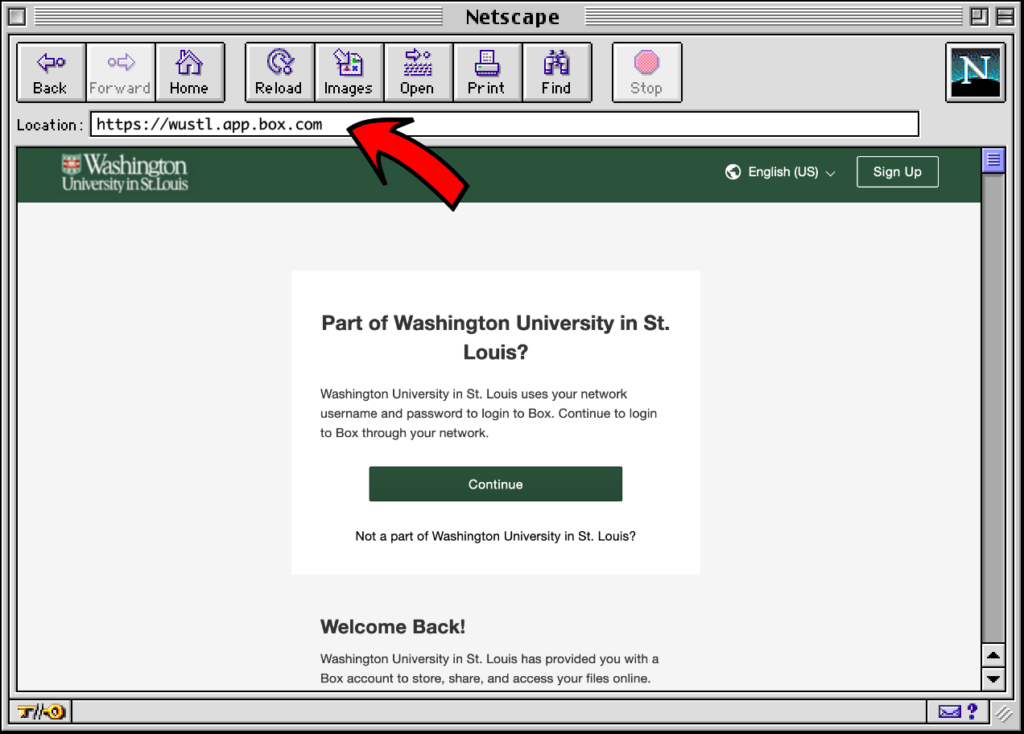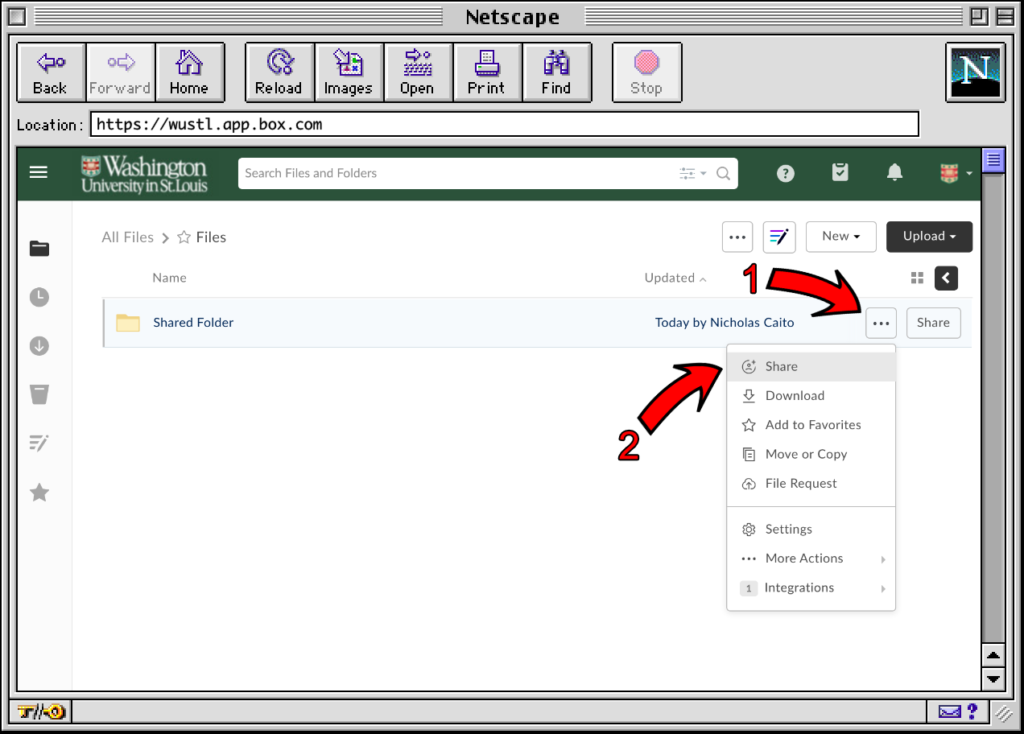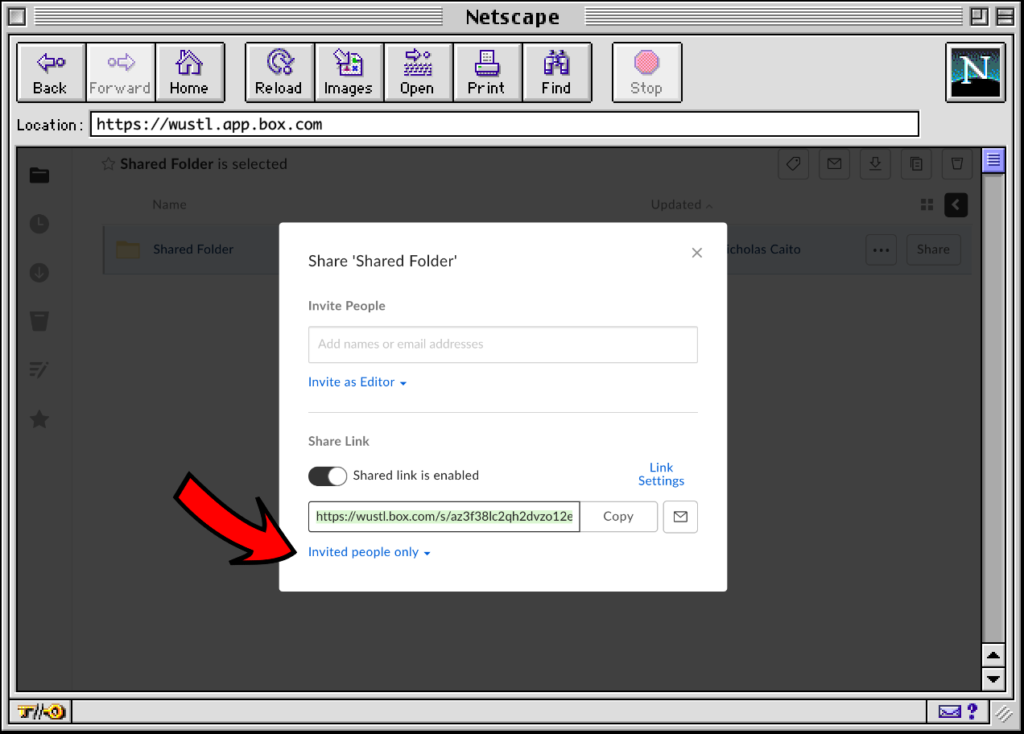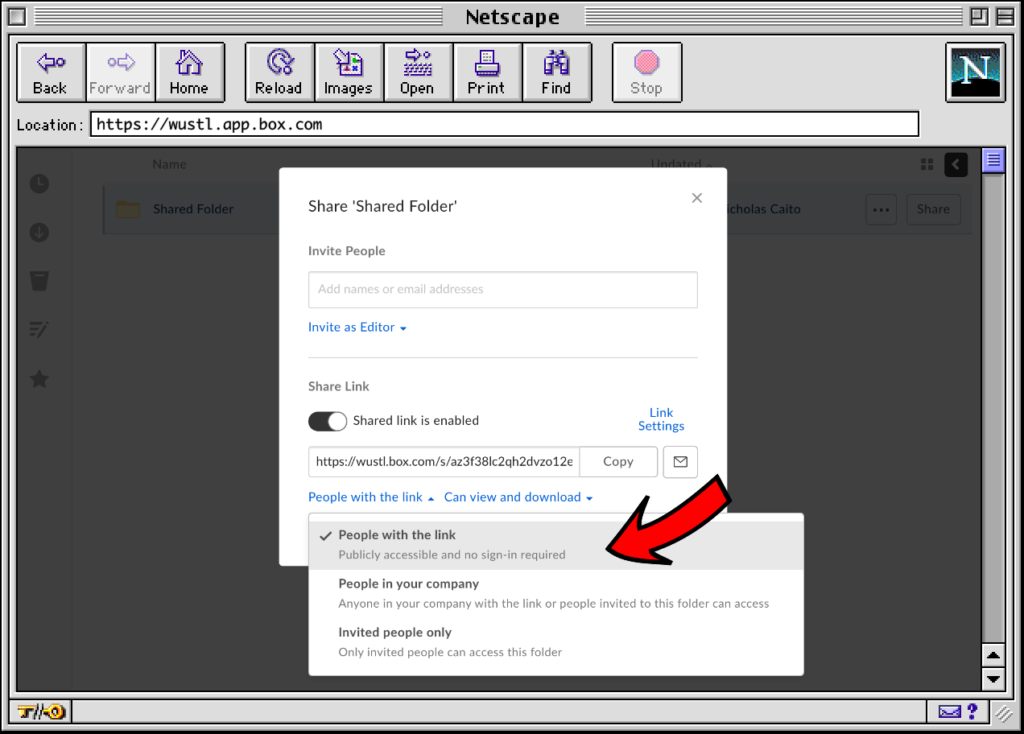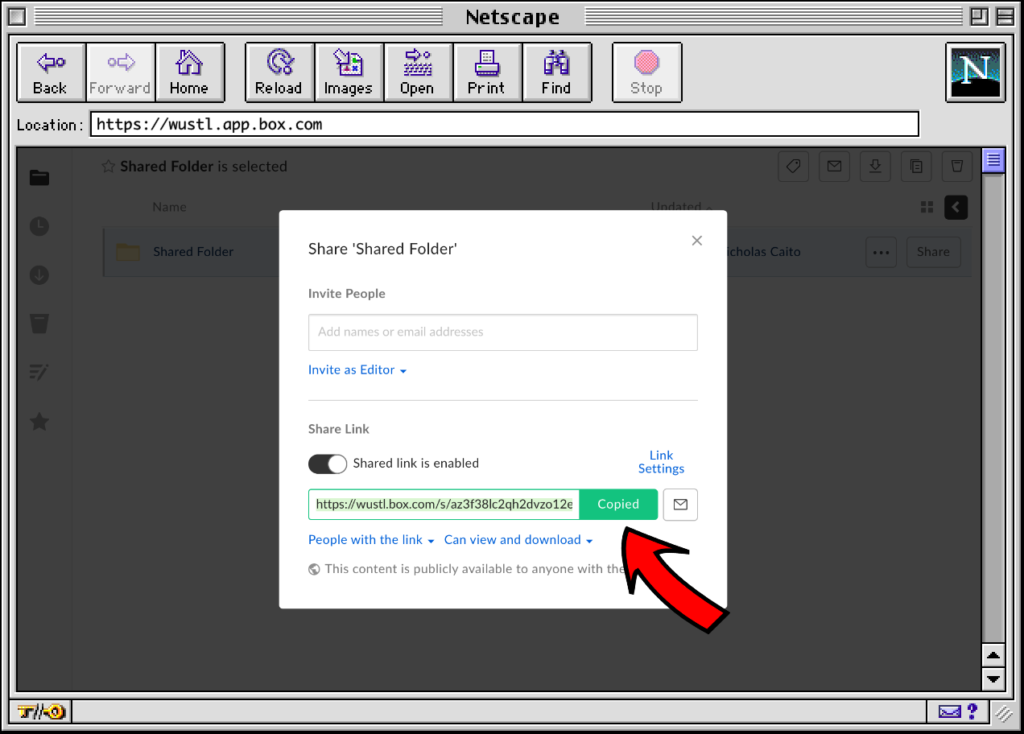These instructions assume that you wish to share one or more files with someone outside of Washington University (they do not have a WUSTL Key). Using the below method you can provide a link to anyone, allowing them to view or download one or more of your files.
(You can click on any image to view it full-sized.)
Step 1) Go to https://wustl.app.box.com/ in a web browser, then sign in with your WUSTL Key.
Step 2) Browse to and click on what you wish to share (such as a single File or a Folder that contains multiple files), click on the 3 dots next to the file name, and then click on Share.
Step 3) With the share window open, click on the “Share Link” switch.
Step 4) Click the “Invited people only” drop-down link.
Step 5) Click on the “People with the link” option (anyone with the link can access the file or folder).
Step 6) Finally, click the “Copy” button to copy the link. You can then paste & share the link with someone (such as in an email) to allow them to download the shared file or files.