When you forward an email or reply to it, what does it look like?
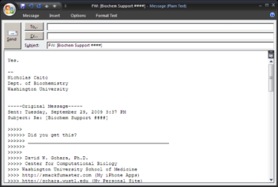
Is the above what you see when you send an email? Have you given any thought as to how much redundant and unneeded data is quoted in the email?
Many users print entire email messages to share at meetings or to look at later. Even though the extra information isn’t needed, it still uses up paper to print it.
Let’s scroll down to the bottom of the message and look at how much more text there is…
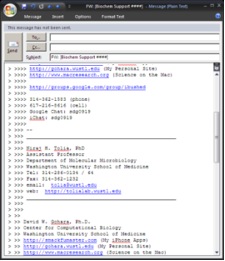
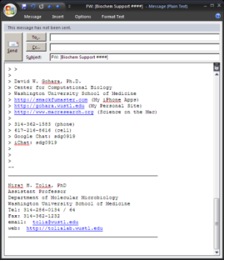
Is all that really needed? There are several pages of nothing but quoted text!
This may not be the best example to use, but I’m sure you’ve seen some much longer emails.
When forwarding or replying to an email. Take some time to “trim the fat”. Delete the extra, redundant, or just simply unneeded data and information from the email.
The above message can look like this after delete most of the unnecessary text:
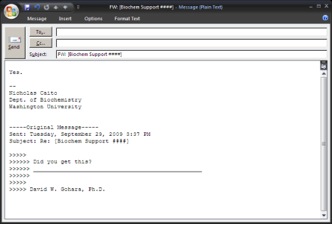
Basically, think of the text you are writing, and think of the relevant text that you are replying to or forwarding to someone else.
Highlight everything else, and delete it! You should still have the original copy of the email saved in your Inbox, but you are now just forwarding or replying with just a little bit of the text. So if someone prints your email, it won’t waste as much paper.
