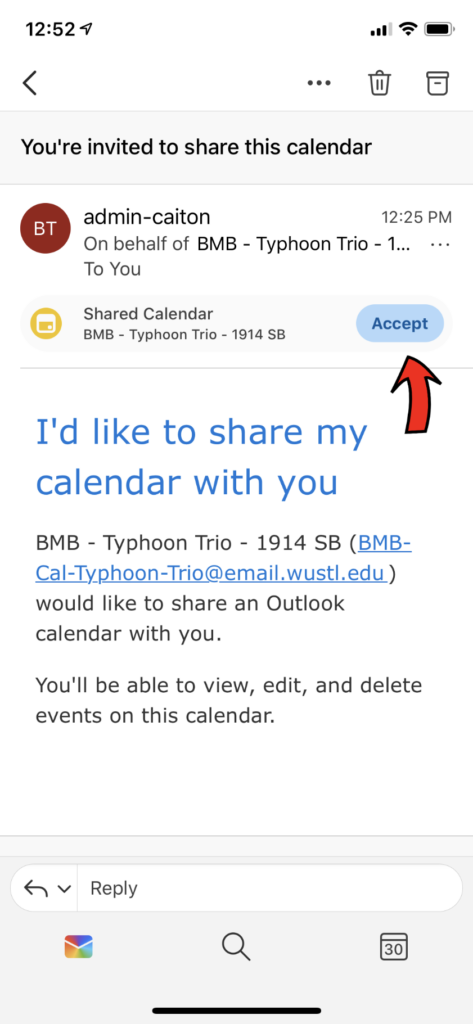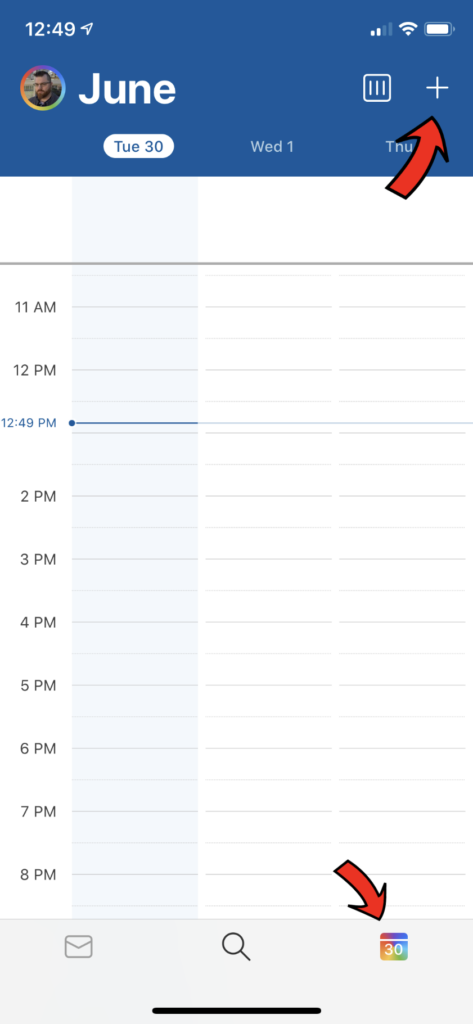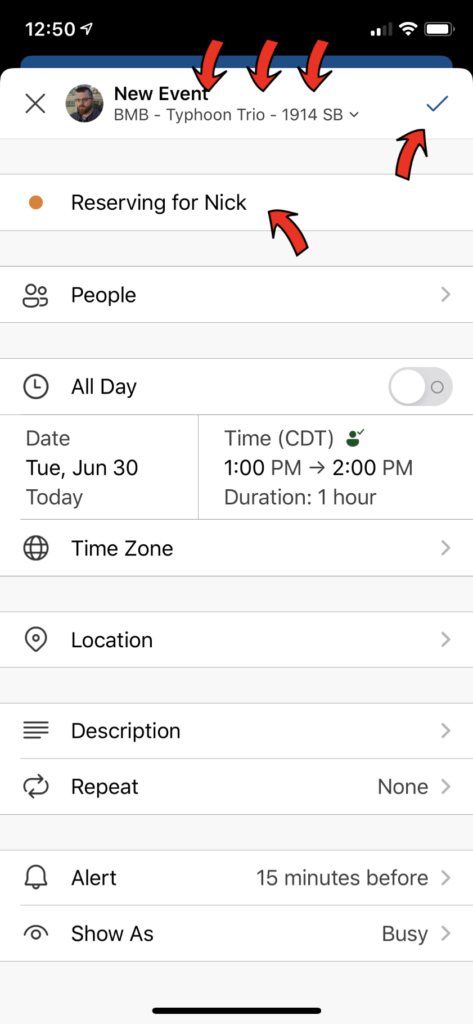← back to Shared Calendar Info
The following information might help with adding calendar entries.
You can click on any image to view it larger.
Pay attention to the red arrows!
These instructions should work the same on Android as well as iOS.
Need assistance? Just submit a ticket!
|
* After you have received an email invite to access a shared calendar, tap on Accept to add it to your account.
(You must have received a share invite to access a calendar.)
|
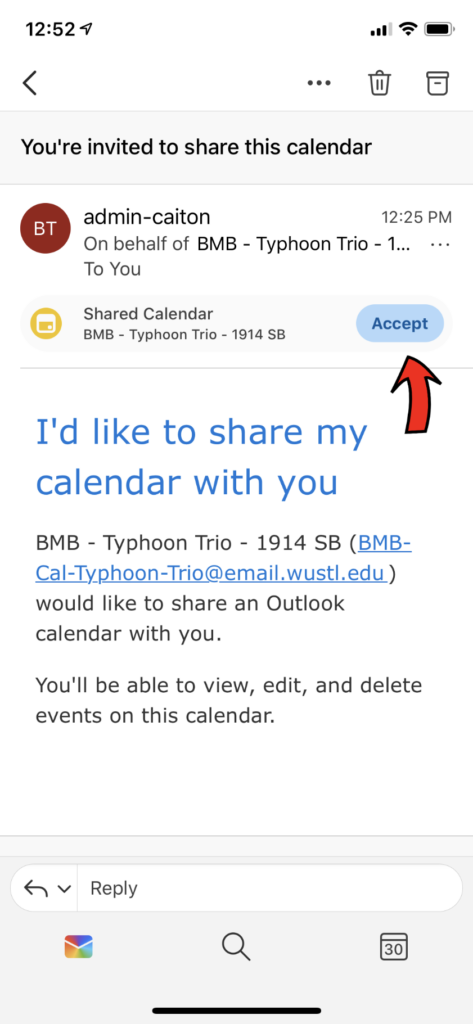
|
|
* Tap the calendar icon in the bottom-right to view the calendar screen.
* Tap on + to add a new calendar entry.
|
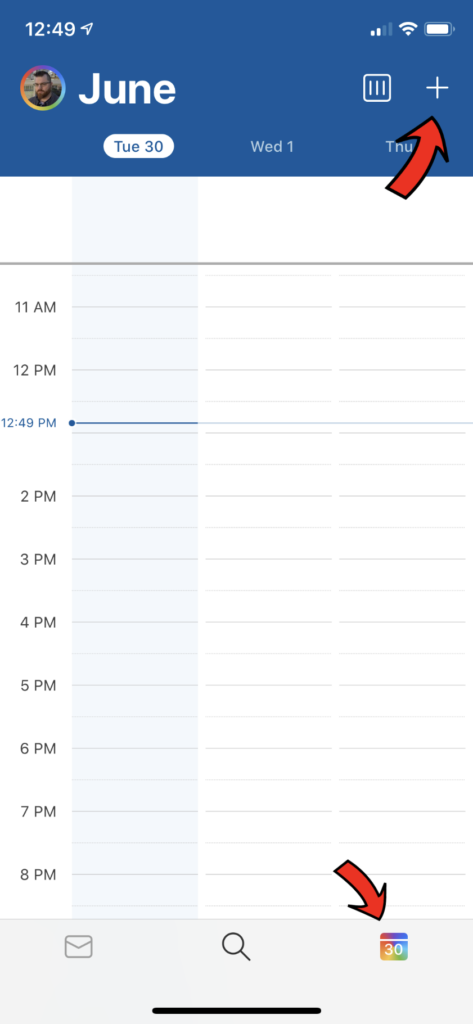
|
* Pay special attention to the calendar listed at top!
You can tap this to choose which calendar you want to add an entry to.
* Type in the reservation title.
* Tap the check-mark to save the entry.
|
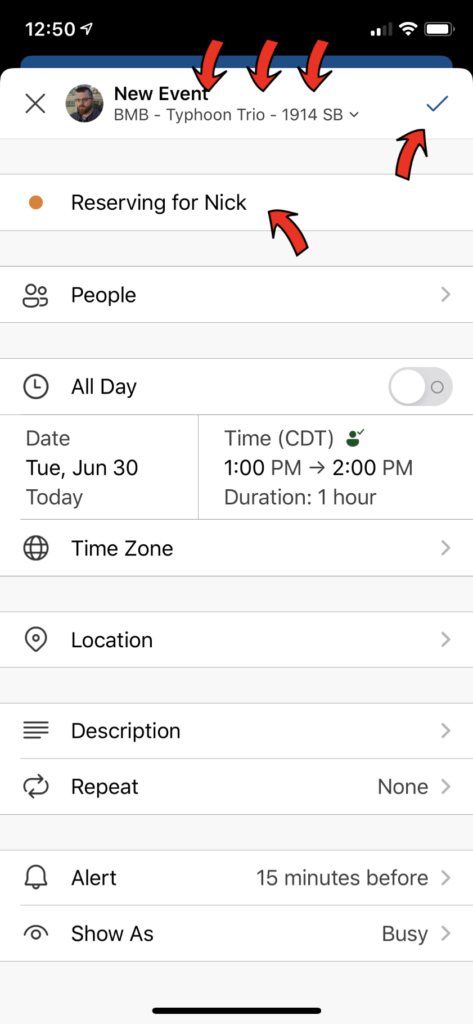
|